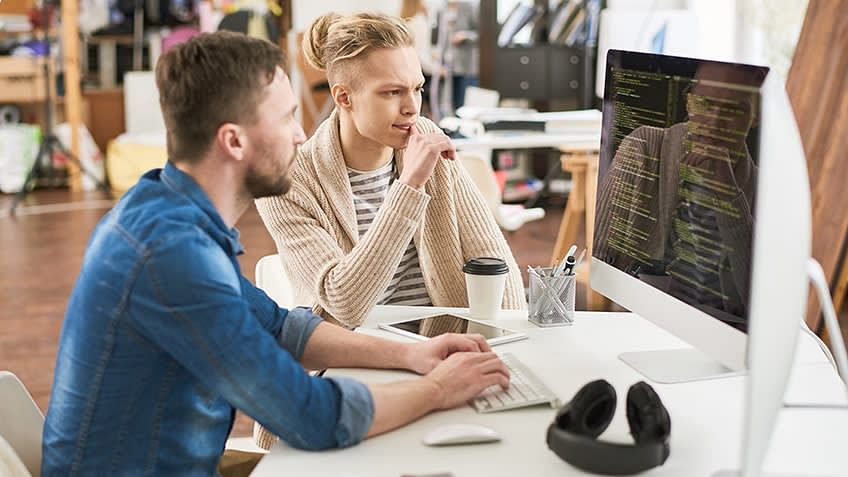The Docker (previously called “dot-docker”) platform allows you to package up your application(s) and deliver them to the cloud without any dependencies. If you have begun creating cloud-based applications, you should get a strong understanding of the benefits of Docker. This platform is a great way to create isolated environments and automatically scale them up or down.
Our philosophy is to create systems that are focused on developing a single application. By this, I mean that we want to work with one or perhaps two unique projects and let the rest of our applications move to the cloud. We tend to break these applications into isolated and encapsulated components that don't share resources. This dividing process creates a Dockerfile and an application-based build definition deployed using tools like Docker Compose.
While we typically build a single app on the Docker platform, this doesn't mean you can't have multiple apps, each with its repositories of code. The apps in our application stack don’t need to be built and deployed exactly. For example, we can create a microservices architecture system by ourselves. It uses Docker containers (not to be confused with the standard docker images you see) to package up its services and deploy them to cloud providers such as AWS, Google Cloud, Azure, etc. The benefits of Docker in building and deploying applications are many:
- Caching a cluster of containers
- Flexible resource sharing
- Scalability - many containers can be placed in a single host
- Running your service on hardware that is much cheaper than standard servers
- Fast deployment, ease of creating new instances, and faster migrations.
- Ease of moving and maintaining your applications
- Better security, less access needed to work with the code running inside containers, and fewer software dependencies
Keep these benefits of Docker in mind as you create the container infrastructure necessary for building applications in the cloud. Our philosophy involves using Docker containers for many of our applications instead of just building each application and distributing the application separately as you might with Heroku, CloudFront, Google App Engine, etc.
Learning About Docker Containers - Docker-Compose
Docker Compose is an open-source tool that allows you to easily define and deploy your containers using a build definition. You define a set of project-specific dependencies and build-time tasks that will build and deploy each container. The following two projects represent the services that our application requires to work:
(Note: These two containers are deployed using Docker Compose. However, before you deploy this command, you'll need to make sure that you've installed Docker on your server.)
$ docker-compose up running: container_1 created /tmp/app /tmp/app/container_1-cc.docker.io/app/container_1-cc.docker.io container_2 created /tmp/app/container_2-cc.docker.io/app/container_2-cc.docker.io Container up running: container_1 created /tmp/app/container_1-cc.docker.io/app/container_1-cc.docker.io container_2 created /tmp/app/container_2-cc.docker.io/app/container_2-cc.docker.io Created new images/app_1.service Compiled "app/service/service_1.class" Started /tmp/app/service/service_1.service Running service "app/service/service_1.service" Starting container "app/service/service_1.service" Running Service "/tmp/service/service_1.service" /tmp/app/service/service_1.service
WARNING: There are two instances of the 'app/service/service_1.service' app installed on the given host. Attempting to start service 'app/service/service_1.service' on a different host could lead to possible boot loops or be particularly inefficient. Please be careful only to update one instance of this app at a time. Running service 'app/service/service_1.service' on a different host could lead to possible boot loops or be particularly inefficient. Please be careful only to update one instance of this app at a time.
In the above configuration, we can see two containers that are running on the same host. To deploy our application, we'll use the following two commands to deploy the application to the cloud provider of our choice.
$ docker-compose up -d COMPOSE_COMMIT: Build "app_1" Exec "rm -rf app_1" -d $ docker-compose up -d COMPOSE_COMMIT: Build "app_2" Exec "rm -rf app_2" -d
As you can see from the above output, our app was built as quickly as a single command. Now we can upload this image to the cloud provider of our choice and deploy the application!
The following commands will deploy our application:
$ docker-compose pull app_1 $ docker-compose push app_1
Ten Steps to Using Docker Container
Step 1: Moving the Container Infrastructure to the Cloud
After deploying our application, we can see that it is deployed to our cloud provider of choice. You can see here that we're running on our cloud provider.
This image is deployed using a Docker Swarm Hub. As we mentioned in our previous article, Swarm is a fully managed docker service. However, we wanted to keep some of the complexity of running a Swarm Hub and integrating with a HashiCorp Vault. Instead, we decided to deploy to a Kubernetes cluster. Kubernetes is a container orchestration solution that allows you to deploy and operate container clusters that deploy containers of various kinds. We can see in the above image that we deployed to a container cluster managed by Kubernetes.
Step 2: Monitoring Our Environment
To monitor our environment, we can use an existing provider like Azure Information Protection (API), IBM DataSmart, or Splunk. For example, to create a machine event for our environment, we can use the following API requests. These API requests allow us to monitor our environment, send a report, and delete or update systems.
Note that this is only a small subset of the available options in the specific provider that we choose to use. You can learn more about these providers in the respective providers' documentation
Step 3: Configuring the System
Now that we've deployed our application, we need to create a few necessary components to run our system.
The Dockerfile is responsible for configuring our production environment. A Dockerfile is a bash script we use to create our system. This script needs to provide configuration for the various components and to deploy our application.
Step 4: Adding Vault
The Vault is responsible for protecting, securing, and access to our source code. It stores secrets, credentials, and secret keys and is usually used for a wide range of environments.
Using Vault, we can configure a specific user or group to access the various source code repositories and databases.
To add Vault to the project, we need to edit the project's source code and add the source files in the right place. These files are in the /vault directory. We also must include the dependencies of Vault.
To add the necessary Vault source files to the project, we can do the following:
$ git add vault/cache.yml vault/source.json vault/rpc.yml $ git add vault/provision.yml $ git add vault/user.yml $ git commit -m "Add Vault Source Files."
We now have our code in the right place and can build our container images.
Step 5: Run Application
We run the Dockerfile from our root directory to run the application.
$ docker-compose run app
This command will run the Dockerfile from the /vault directory.
Step 6: Start Machine
The application will now start and provide us with a primary and straightforward API.
Step 7: Deploy to Machine
To deploy the application to our machine, we can use the following command.
$ docker-compose up -d
We can see that we have the instance that is running our application.
Step 8: Restarting Machine
To restart our instance, we can use the same command:
$ docker-compose down -d
And we can see that our instance is now running.
Step 9: View State
Now that the application is running, we can do the following:
$ docker-compose ps
This command shows us the machine states of the application.
We can see that our machine is now running our application, and we can see its state.
Step 10: Inspect /vault/code
To inspect the contents of our source code, we can use the following command:
$ docker-compose exec /vault/code
This command will output the content of our /vault/code directory.
Learn how to document the development process and create a self-documenting system. Enroll in our Post Graduate Program in DevOps today!
The Benefits of Docker: Wrapping It All Up
Now that you know how to use Docker to run and deploy a containerized application, it is time to look at an example of a fully automated containerized application in a future article. In the meantime, to advance your understanding and practical experience of DevOps tools and the benefits of Docker, consider the Post Graduate Program in DevOps. This is a comprehensive certification program offered in partnership with Caltech CTME.