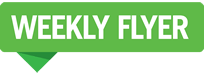Managing your EBT card on your Instacart account is easy!
follow the instructions on the page below for step by step guidance
Add an EBT card to your account
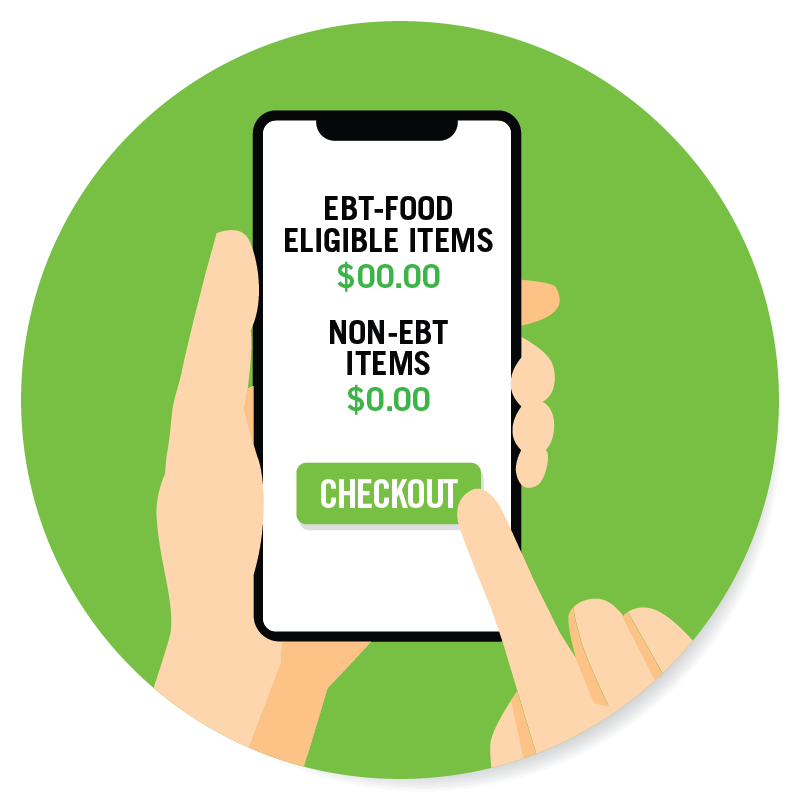
Shopping EBT SNAP-eligible items

Check out with your EBT card
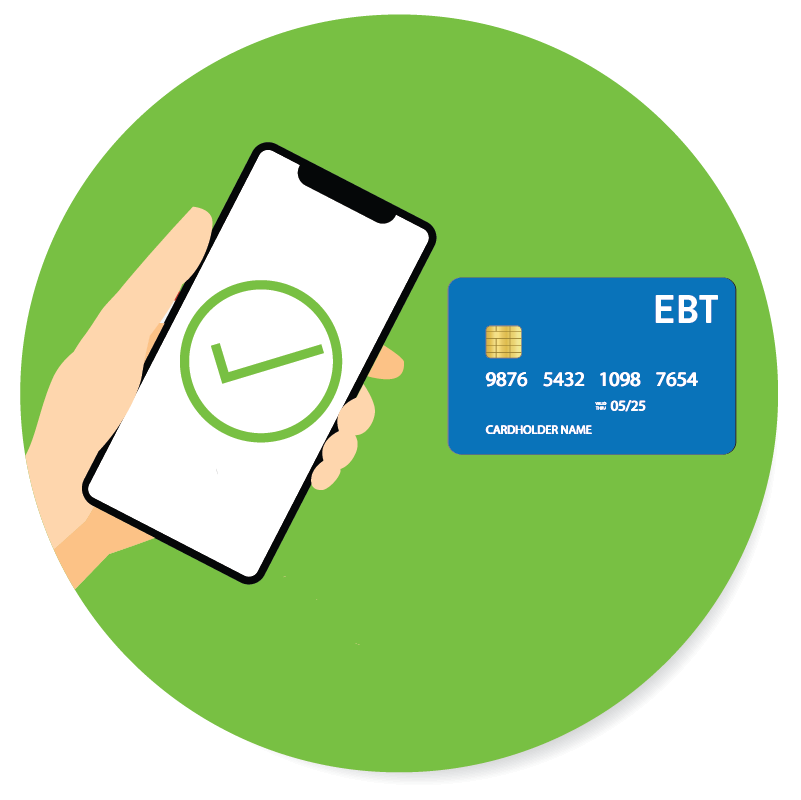
SNAP via EBT card
The Supplemental Nutrition Assistance Program (SNAP) is a federal program that provides assistance for low- and no-income U.S. residents to purchase food. SNAP benefits are processed through the Electronic Benefit Transfer (EBT) debit card system. SNAP is available on Instacart.com when shopping on Price Chopper, Market 32, and Market Bistro. It is now available on pricechopper.com for online shopping as well.
Managing your EBT card on your account
Customers in the U.S. can pay for online orders with a valid EBT card, in full or in part, from participating Price Chopper & Market 32 stores in select states. We plan to expand the number of states and retailers accepting online EBT payments on the Price Chopper & Market 32 platform.
If you don’t see EBT SNAP as an option for your local Price Chopper & Market 32 store, make sure you have the latest version of the Instacart app. If you still can’t see EBT SNAP, check back often as we expand to more Price Chopper & Market 32 stores.
To add an EBT card to your account on shop.pricechopper.com or in the Price Chopper app:
- Click or tap Account
- Select Your account settings
- Select Payment methods
- Choose Add EBT card
- Enter the first name, last name, and card number on the EBT card.
- Click or tap Save
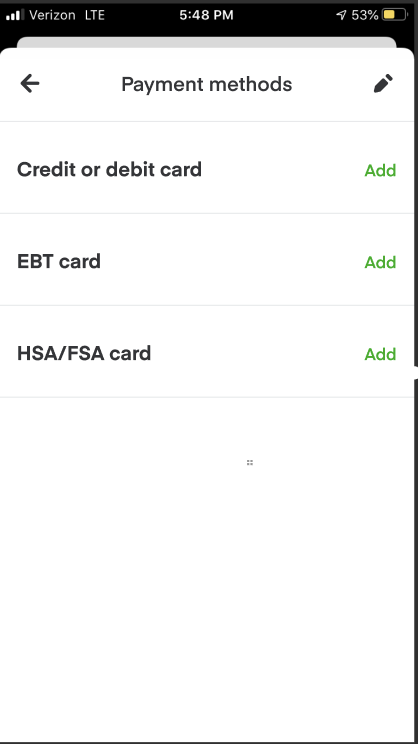
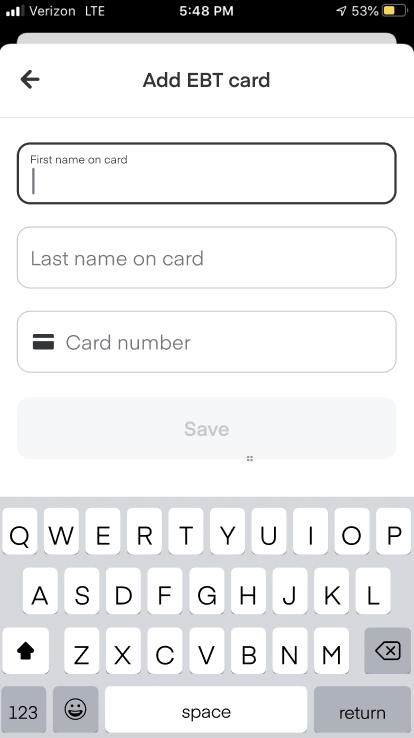
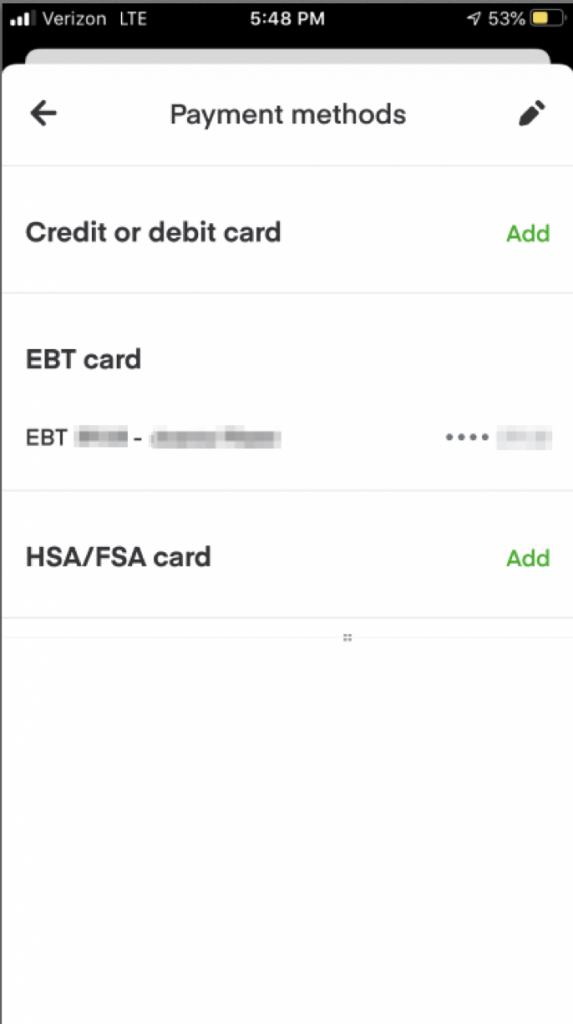
Only one EBT card can be saved to your profile. To add a different EBT card, remove the first one.
To remove an EBT card from your account on Instacart.com or in-app—
Click or tap Account
- Select Your account settings
- Select Payment methods
- Select Edit
- Choose the EBT card you’d like to delete
- On Instacart.com, select the three dots and click Delete
- In-app, tap the pencil icon in the top right. Tap Delete then tap Save
- Follow the steps above to add the new EBT card to your account
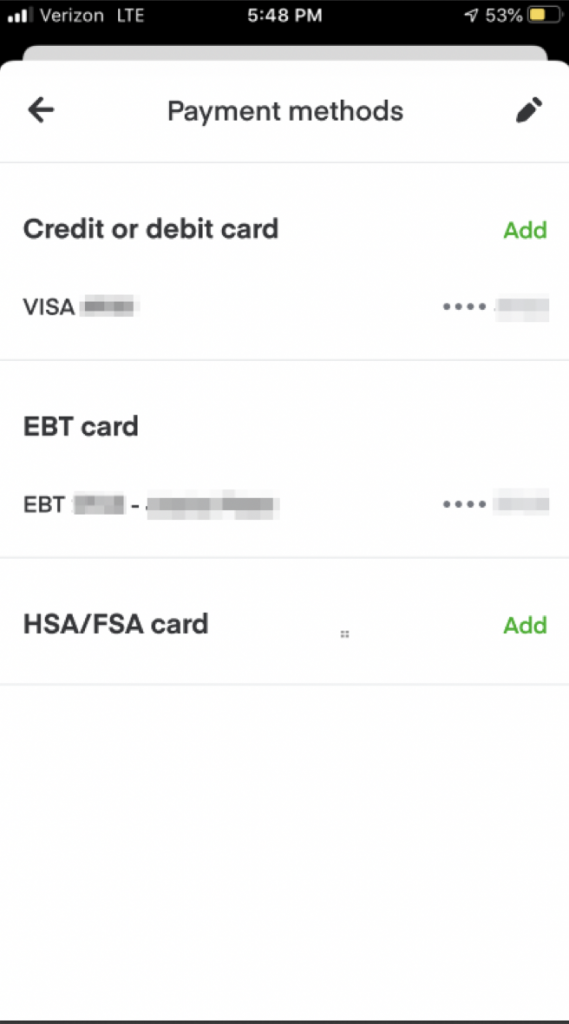
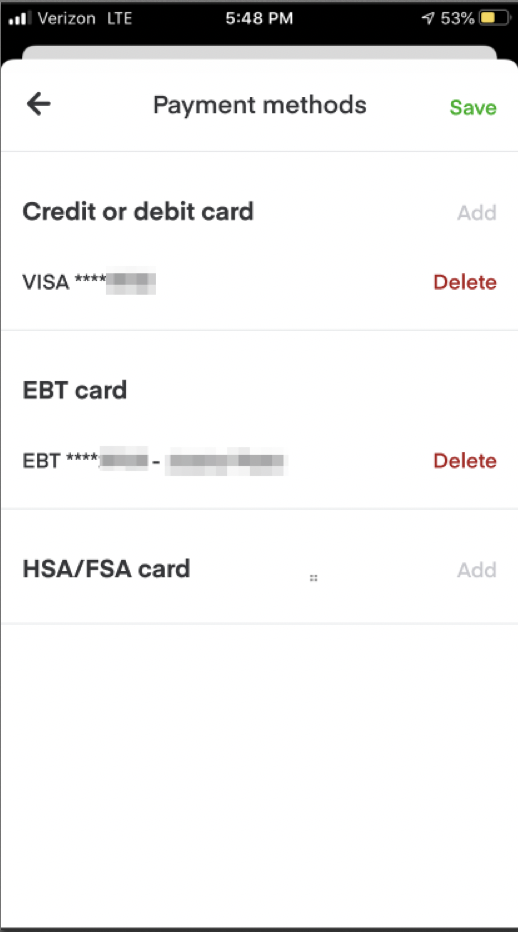
To successfully use your EBT card, a credit or debit card must also be linked to your Instacart account to cover fees, bottle deposits in some states, taxes, delivery tips, and any other non-EBT SNAP-eligible items you may want to purchase.
To add a credit or debit card on Instacart.com or in the app—
- Click or tap Account
- Select Your account settings
- Select Payment methods
- Choose Add credit card
- Enter the card information
- Click or tap Save
Shopping for EBT SNAP-eligible items
There are a few ways for you to see which items are EBT SNAP eligible.
You can allow EBT SNAP-eligible items to display when you shop. To enable this setting—
- Click or tap Account
- Select Your account settings
- Select SNAP EBT info
- Tap the slider to turn on Show EBT eligibility by item
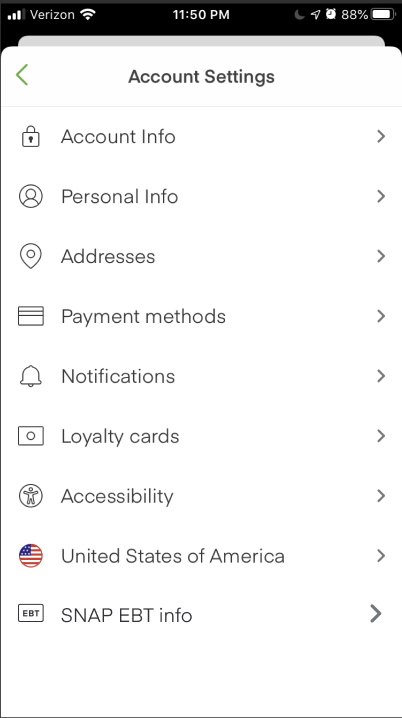
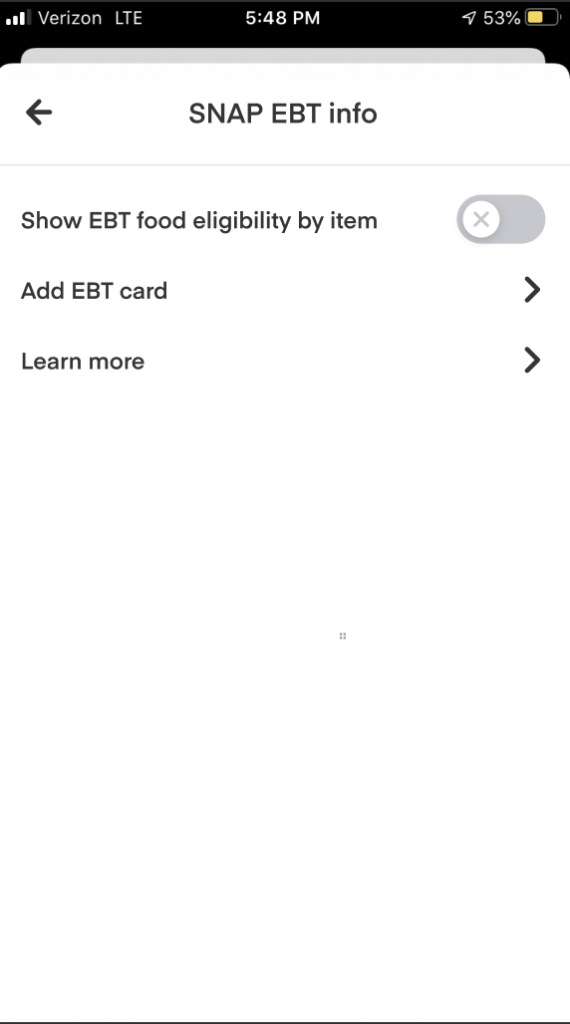
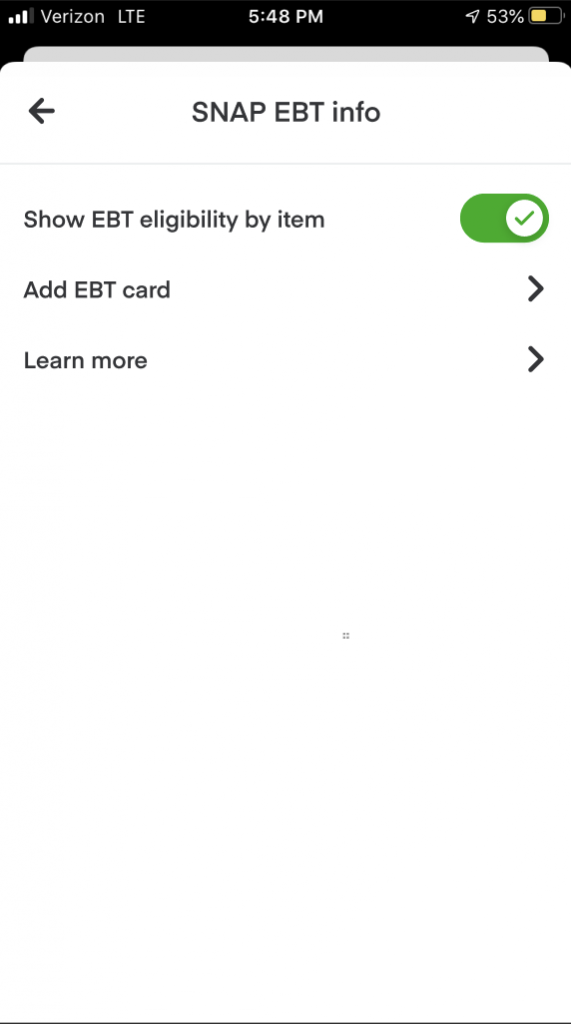
When searching for items you can add a filter by tapping Explore > EBT Eligibility and selecting Only EBT-eligible items to see only EBT-eligible items.
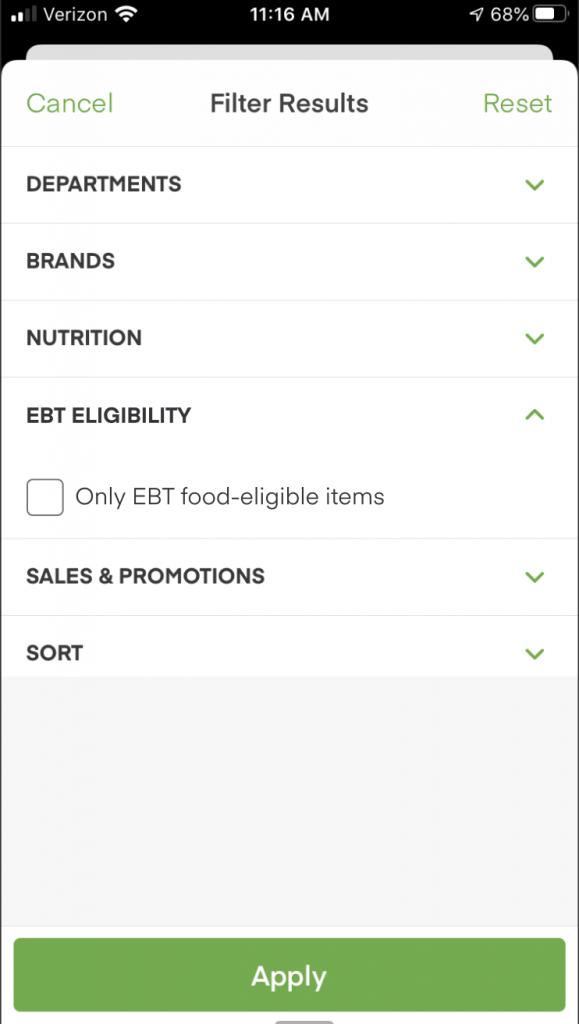
If you are browsing items from the Store Homepage, tap or click on a specific item to see if it is EBT SNAP eligible. If it is eligible, it will say EBT above the price of the item.
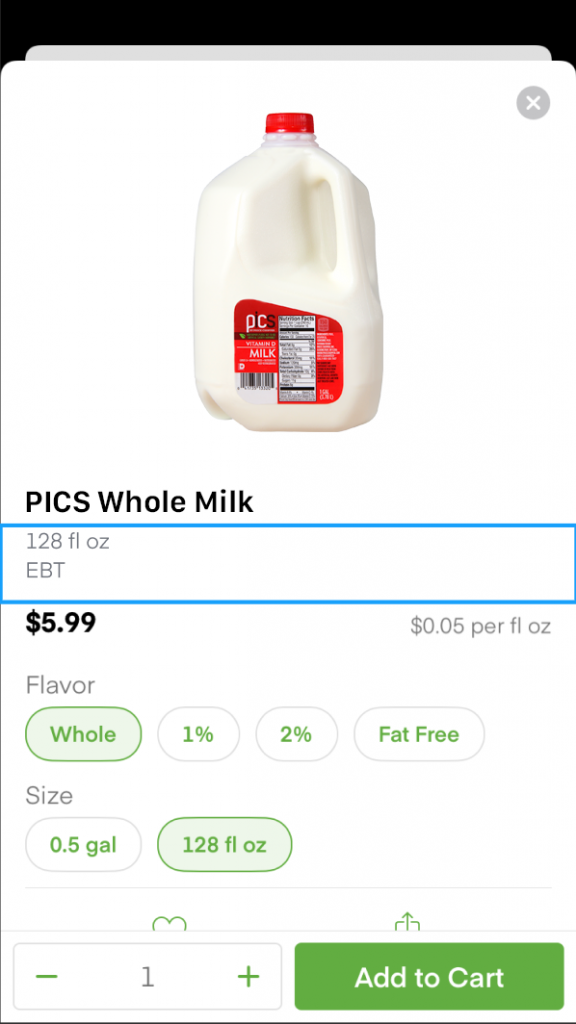
You can confirm which items are EBT SNAP-eligible in your cart before checking out. It will say EBT under the name of each item that qualifies.
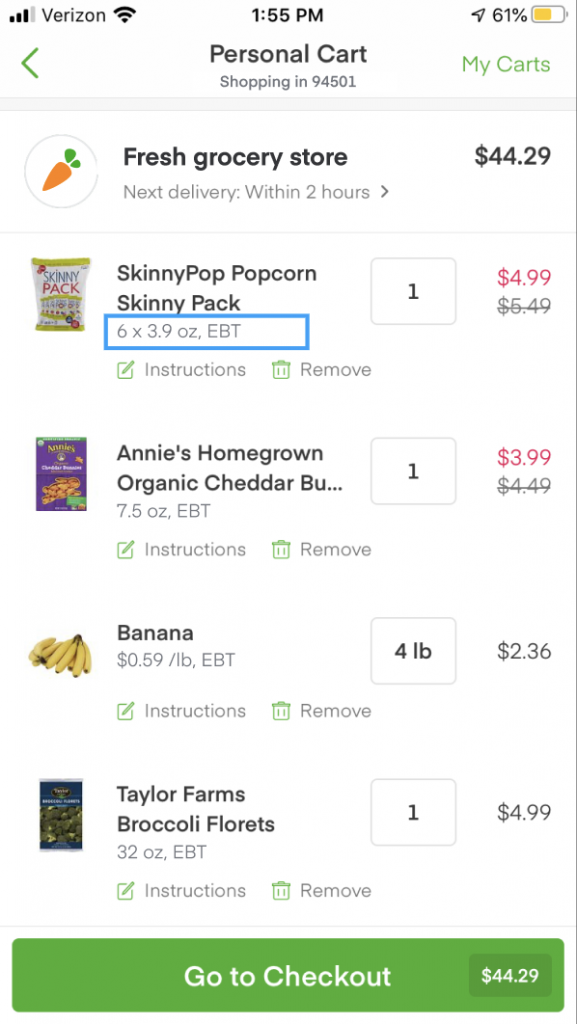
Checking out with your EBT card
To check out, visit your cart and tap or click the green Checkout button. You’ll be asked to add a delivery address and your payment information—
- Enter your credit or debit card information and address
- Add your EBT card information
- Click or tap Edit to change the amount that will apply to your EBT card
- Click or tap Confirm payment method
- On the Place Order page, confirm all information is correct
- Click or tap Place Order
- After placing your order, you will be prompted to enter your EBT card pin to verify your purchase
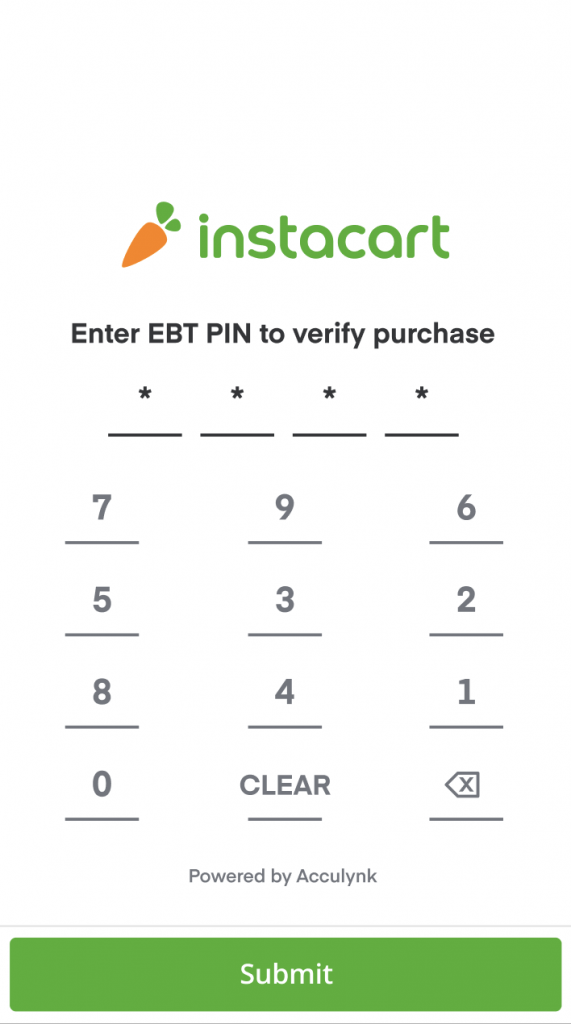
You’ll notice there is a payment breakdown on the Place Order page. You’ll see what will be charged to your EBT card and what will be charged to your credit or debit card.
Note: All delivery and service fees, bottle deposit fees in some states, taxes, tips, and any items that are not EBT SNAP-eligible will be charged to your credit or debit card.
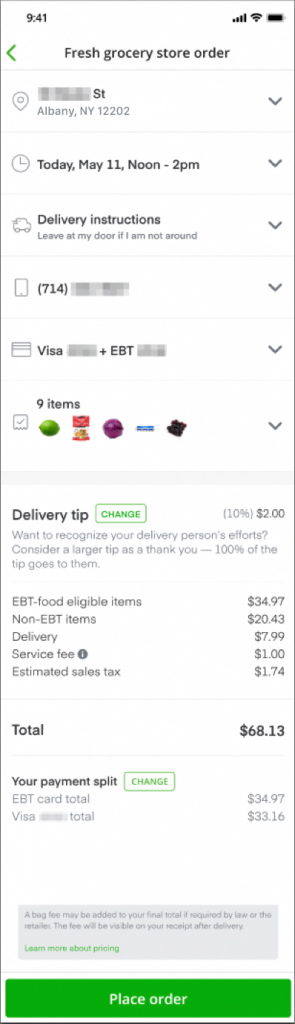
When reviewing your payment methods and EBT card at checkout, you’ll notice a by-weight items message under EBT card.
When purchasing an item by weight, such as meat or produce, your shopper may need to make adjustments to the weight causing the item to be slightly heavier due to in-store availability.
When this happens, you can choose how you will be charged for this weight adjustment—
- Charge the extra cost of weighted items to your credit or debit card
- Cancel the item and receive a refund
Note: You can change your selected option at any time in your account.
Replacing and adding items after checkout
After placing your order, you will be prompted to select replacement items if the item you want is out of stock. When this happens, you have some options—
– Replace with best match: Your shopper will be prompted to select the best possible replacement for your item. This is the default option for when your items aren’t available.
– Choose replacement: To select your own replacement for an item, tap or click the item, then Choose replacement to search the catalog or choose a replacement from a list of suggestions.
– Don’t replace: Tap or click Don’t replace to get a refund if the item is out of stock or if you are not satisfied with the suggested replacement.
To avoid charges on your credit or debit card, replacements for EBT SNAP items must be—
– EBT SNAP-eligible
– Equal to or less than the value of the original item
If the replacement costs more, the difference will be charged to the credit or debit card you added at checkout by default. You may choose to charge more to the EBT card after adding the item.